HTML Run YouTube Channel: HTMLRun YouTube Channel
1. Full screen screenshot
1. Press Print Screen (prt sc) button on keyboard
2. Open Paint
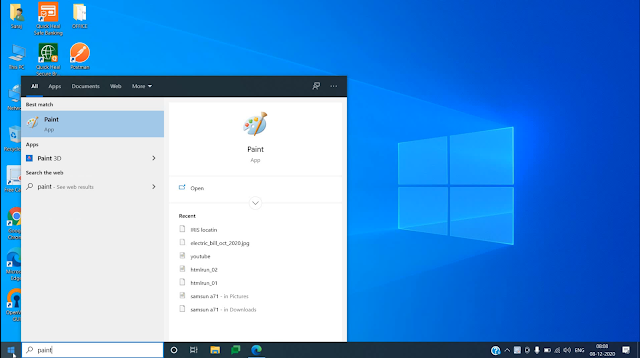 |
3. Click on Paste
4. Save It.
2. Screenshot of Active window on the screen
1. Press Alt + Print Screen
2. Open Paint -> Paste and Save It.
3. Full-Screen Shot Save Directly
1. Press Windows + Print Screen
2. In Some cases it will be Windows + fn + Print Screen
3. Screenshot directly get saved in Pictures-->Screenshot Folder
4. Screenshot using the snipping tool
1. Open the Snipping tool
a. For Windows 10 click on the notification panel and click on the screen snip
b. other Windows version press the Windows button and search for the snipping tool
2. Select the required portion
YouTube Channel: YouTube Channel



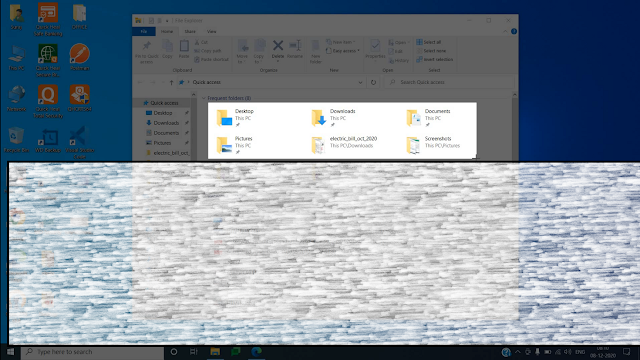
This comment has been removed by the author.
ReplyDeleteWe appreciate you taking the time to give us this important information. Since reading one of your concepts, I've noticed that I work more quickly and quietly. I appreciate reading your blog posts in my free time and picking up new information from them like I get from https://paytotakemyclassonline.com/tips-to-manage-your-online-classes-during-job/. Please accept my deepest gratitude for all that you have done for me. This bold effort merits credit.
ReplyDelete